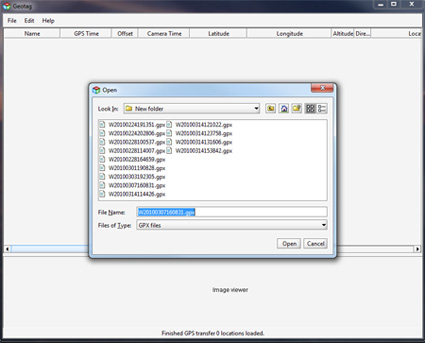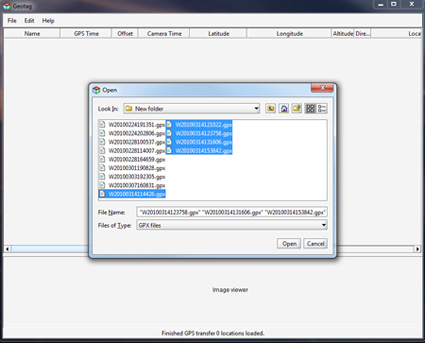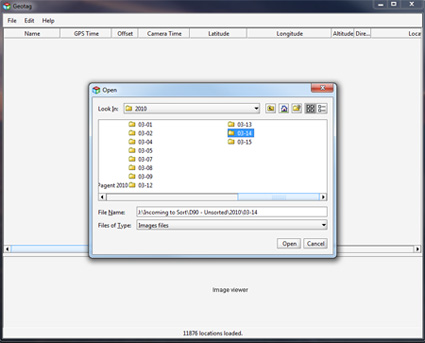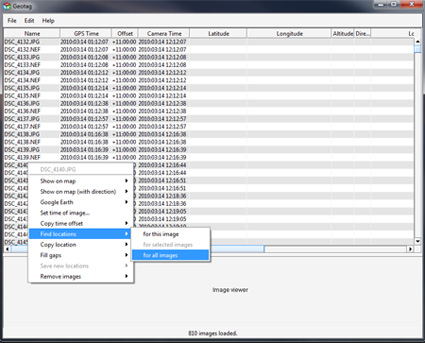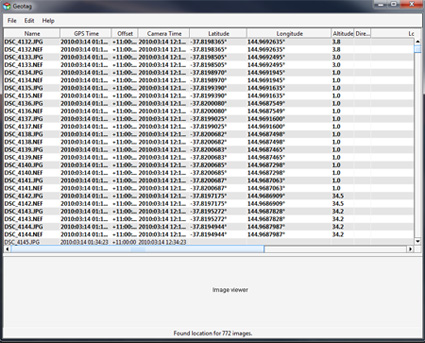Geotracing and the #telstradesire
One of the reasons I put down as my interest in the #telstradesire was my interest in Geotagging and Geoawareness… So here is the blog post covering that…
First things first.. the bad. There is a known issue with the GPS on the Desire and the Telstra HTC setup. One hopes that all the people buying the phone from the shop from now on don’t have to do an Over the Air Update to get the GPS working… it needs to ship with the correct firmware. Mine didn’t, but then mine was not factory standard, so I can’t comment on that.
Now on to the good stuff.
WOW… the GPS on the HTC-Desire rocks. Not just a little, but a lot. Time to get a fix (even without Cell Tower prefixing) is simply fantastic. This is the fastest GPS that I have now. I have 3 others… two Nokia Phones (n95-8gb, N78) and my Asus R2H.. the HTC leaves them for dead. Time to fix is often under 1 min even when it is a long distance from last fix, strength of fix is always great and it holds it fix very well once you move out of optimal GPS signal range, ie slightly indoors and in built up areas.
Although it took me a while to find the app to suit my needs. What I was after was something that created either a KML or preferably a GPX file and stored that on the memory card. No surprise really that the app to do this the cleanest was a Google App called My Tracks http://mytracks.appspot.com/ (See the website for a slightly tacky but helpful introduction.
Once I had the app that suited my need… It was then easy to show a comparison to my most commonly used GPS (the Nokia N95-8gb) and the HTC-Desire. So what I did was trace the drive into town I do I both devices. Now they both were set to GPS only (no wifi) and I hit go within a few seconds on the trace. Also both phones had a fix approx 2km away the night before.
The embedded file can below can be downloaded here.. n95-htc-samples.kmz (right click save as) to show you the detailed path. The HTC-Desire got a fix before I had even turned the car on.. the Nokia took a couple of minutes to catch up. To many this time frame may not seem important, but it means I can fire up the GPS on the Desire much faster to get a trace to log my road trips or just to tag photos on a photo walk.
Of course this will suck battery… but once I managed to turn off all the power and bandwidth sucking default settings battery life is once again acceptable. Whilst the new iPhone may have the ability to do background apps.. the current ones don’t. And a background task is what is required to do decent GPS logging. The HTC did that perfectly. As a test for a some other apps.. on the way home I ran two different background tasks doing logging to see what I would get, what I got was two different trace files 🙂
So here are the traces… Blue is the Nokia, Red is the HTC. Overall I’d give the more accurate trace to the HTC as well, but I still have to play with the software to get the most out of it.
This blog post that I did covers how to take a GPX file and marry it to the shots from your DSLR to geocode your photos.
Given that this is a Google App, I really think Telstra should look at including Apps like this on the default setup on the phone, not just fill the phone with apps that are just WAP links.

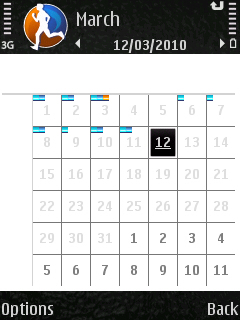
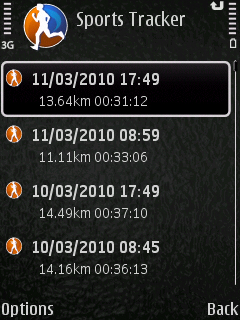
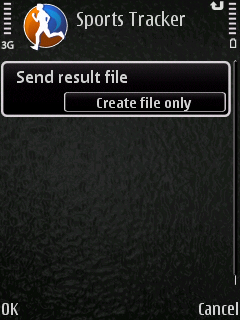
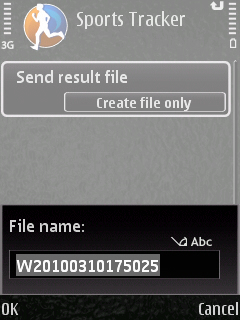 Then Choose create file only.
Then Choose create file only.