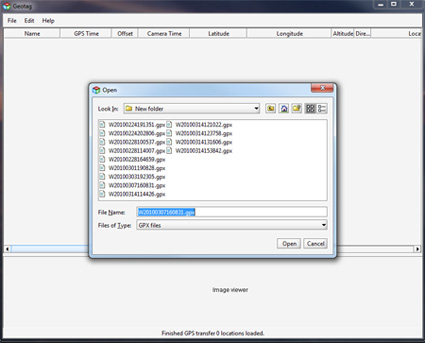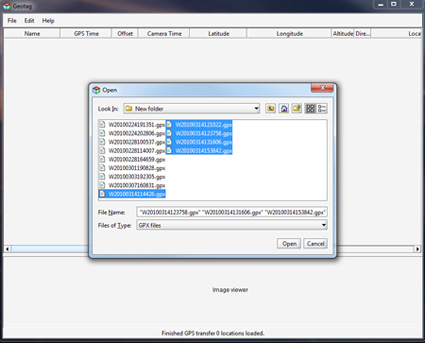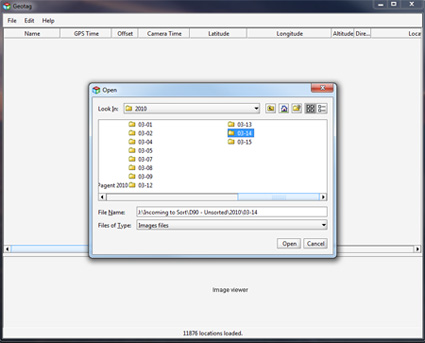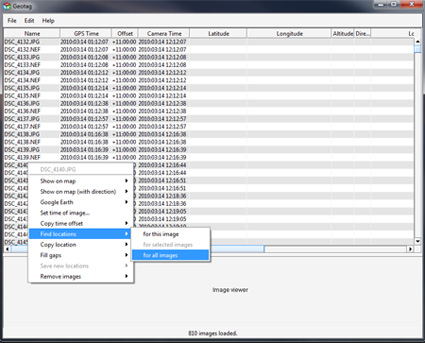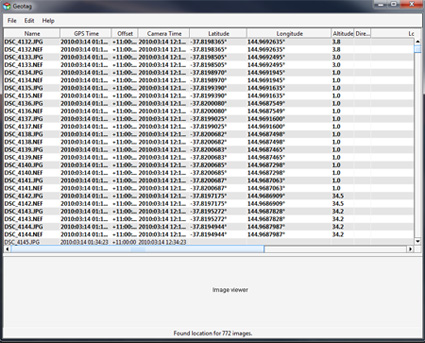Missing from the Exif – First post
Thought I would add the some of the stuff from photos to my blog, the sort of stuff that you do not find in EXIF data… the stuff that really makes a photo.
First cab of the rank so to speak will be my sunset photo from the other day…. of course if there are flickr photos you want the story behind, just drop me a line.
The basic shot was planned 3 hours before hand, when I noticed the smoke around the city from the series of burn off’s that the DSE was conducting that day.
Now smoke in the atmosphere will ALWAYS give you a red sunset. And if the smoke is thick enough, you will be able to see the whole disk of the sun with the naked eye, let alone needing ND Filters.
So I know it is going to be a great sunset, so I get home from work grab all my gear and head to my favourite place where I know that I can get the sun setting over water every time. Before I go however I have I quick scan over my flickr sunset set just to make sure I have the approx F Stops and Shutter speeds for similar photos in my head.
When I got to my location, I like always fired up the GPS on my phone to create a log file so that I can tag the photos… and because I am shooting the sunset swap to my 70-300mm lens. I’m after the sun as big as I can get in the shot (well at least very large, so am looking at the 200mm+ range)
Also I have my Hoya 62mm Circular Polariser on my lens. Now I have the cheap 70-300mm which has the problem that the front element rotates on focusing, meaning that you have to tweak the Polariser every time focus changes.
So that kind of covers the technical side of things… then that bit of luck comes into play. There was a boat with a wake boarding moving up and down the bay right opposite the outcrop I was standing on. This shot was the 4th shot I took of them.
As this shot is all manual, this is what I did. I took a practice shot of the sunset to make sure that the colour and lighting were correct. Then as the boat passed left to right I got a focus lock (single point – centre left) on the wake board rider. This gave me the opportunity to check that the first time they went passed that I could get the shot I was after. By now I already knew how far they would travel and when the return trip would be.
Next is that moment of fear… will they pass through my shot again… will they fall off, will they do something unexpected.
Lucky for me…. They didn’t… it all went to plan. I’d also put the camera into highspeed burst mode so that I could shoot more frames that I needed to capture the action. Given that it took the rider less than a second to pass through the sweet spot of the image I wanted to give myself every chance. As the rider got close to the the sun I made sure that I had focus lock on him and just panned the camera as he moved from right to left.
The biggest piece of luck however was when the rider decided to jump. Just before the reflection of the sun from my point of view.
So that is how I fill a blog post writing about a lucky image that took a lot of understanding to get.
So look at the EXIF data of peoples shots to see how the shot was done.. but really… look at the photo and that will tell you how it is really done.
(also you will find this image on Redbubble, with the Lat Long on the final image, where you can buy it from a post card to a framed print)
(oh nearly forgot)
Here is the EXIF Data:
| Camera: | Nikon D90 |
| Exposure: | 0.002 sec (1/640) |
| Aperture: | f/5.6 |
| Focal Length: | 200 mm |
| ISO Speed: | 250 |
| Exposure Bias: | 0 EV |
| Exposure Program: | Manual |
| Date and Time (Original): | 2010:03:25 19:12:24.00+11:00 |
| Metering Mode: | Multi-segment |
| Exposure Mode: | Manual |
| White Balance: | Auto |
| Digital Zoom Ratio: | 1 |
| Focal Length In35mm Format: | 300 mm |
| Scene Capture Type: | Standard |
| GPSVersion ID: | 2.2.0.0 |
| GPS Latitude: | 37 deg 53′ 57.12″ S |
| GPS Longitude: | 144 deg 59′ 2.35″ E |
| GPSAltitude: | 9.5 m |
| Creator Tool: | Adobe Photoshop Lightroom |
| Lens: | 70.0-300.0 mm f/4.0-5.6 |

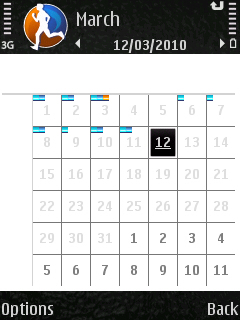
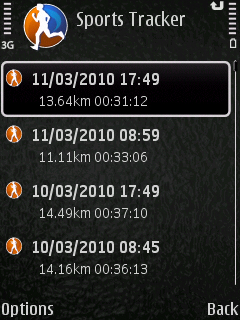
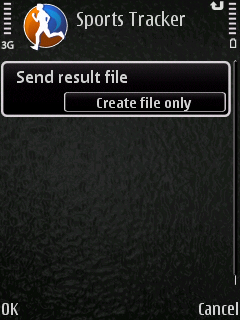
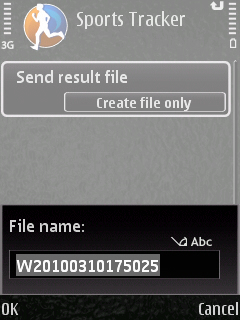 Then Choose create file only.
Then Choose create file only.